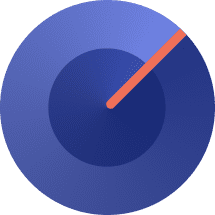Table of Contents
Why are Amazon Reviews Important for Users?
Amazon Reviews are an invaluable resource for users when making purchasing decisions. With a step-by-step guide, users can easily find and access their own reviews. These reviews provide valuable insights into the quality, functionality, and reliability of products. By understanding the significance of Amazon Reviews, users can feel confident in their buying choices. Whether it’s researching the latest electronic gadget or finding the perfect book, reviews act as a guiding force for users. By following the steps outlined in this guide, users can effortlessly locate their reviews on the Amazon website, mobile app, or using third-party tools like SellerSonar. This guide empowers users to take control of their review history and make well-informed decisions based on the experiences and opinions of others.
How do I find my Reviews on Amazon?
As an Amazon user, it is crucial to have easy access to your own reviews. Finding your reviews on the Amazon platform can provide valuable insights into previous purchases and help you make informed decisions. In this step-by-step guide, we will walk you through the process of finding your reviews on Amazon using different platforms.
Using the Amazon website
- Open the Amazon website and sign in to your account.
- In the top-right corner of the screen, hover over “Account & Lists” and click on “Your Account” in the dropdown menu.
- Scroll down to the “Personalization” section and click on “Reviews and Ratings”.
- You will now see a list of all the reviews you have written on Amazon.
Using the Amazon mobile app
- Open the Amazon app on your mobile device and sign in to your account.
- Tap on the menu icon in the top-left corner.
- Scroll down and tap on “Your Account” in the menu.
- Tap on “Personalization” and then “Your Reviews” to access your reviews.
Using third-party review tracker tools
Another convenient way to find your Amazon reviews is by using third-party review tracker tools like SellerSonar. SellerSonar is a powerful tool that not only helps sellers monitor their reviews but also allows users to easily find their own reviews. Here’s how you can use SellerSonar:
- Visit the SellerSonar website and sign up for an account.
- Once you are logged in, navigate to the “Reviews” section.
- Enter your Amazon account information and sync your account with SellerSonar.
- SellerSonar will now display a comprehensive overview of all your Amazon reviews, making it simple to find and track them.
How Can I Edit my Amazon Reviews?
As an Amazon user, you may occasionally need to make changes to your reviews for various reasons. Editing your Amazon reviews is a straightforward process that can be accomplished in a few simple steps. In this comprehensive guide, we will walk you through the process of editing your reviews on the Amazon website and mobile app.
- Begin by signing in to your Amazon account on the website or mobile app.
- Locate the review you want to edit. On the website, go to “Your Account” and select “Reviews and Ratings”. On the mobile app, navigate to “Your Account” and choose “Your Orders”. Then find the specific product and tap on “Write a customer review”.
- Click or tap on the “Edit review” button next to the review you want to modify.
- Make the desired changes to your review, such as updating the text or adjusting the star rating.
- After making the edits, carefully review the updated content to ensure it accurately reflects your thoughts and experiences.
- Once you are satisfied with the changes, click or tap on the “Submit” or “Save” button to update your review.
- Your updated review will now be visible on the product page and will replace the previous version.
By following these step-by-step instructions, you can easily edit your Amazon reviews, ensuring that your feedback remains up-to-date and relevant for other users.
Can I delete my Amazon Reviews?
As an Amazon user, you may want to delete your review for various reasons, such as if you provided inaccurate information, changed your mind about the product, or no longer wish to share your feedback. Deleting an Amazon review is a simple process that can be done in a few steps. In this comprehensive guide, we will provide you with step-by-step instructions on how to delete your reviews on both the Amazon website and mobile app.
- Begin by signing in to your Amazon account on the website or mobile app.
- Go to “Your Account” and select “Reviews and Ratings” on the website, or navigate to “Your Orders” on the mobile app.
- Locate the review you want to delete and click or tap on the “Delete review” button.
- A pop-up window will appear, asking you to confirm your decision. Click or tap on “Delete” to permanently remove the review from Amazon’s platform.
- If you encounter any issues or errors while attempting to delete your review, try clearing your browser cache or logging out and back into your account.
- If the review was written by someone else using your account, you can contact Amazon’s customer service to have it removed.
- Keep in mind that once you delete your review, it cannot be retrieved, so be sure to carefully consider your decision.
By following these simple steps, you can easily delete your Amazon reviews, providing you with greater control over your feedback and review history.
Conclusion
Finding and accessing your Amazon reviews is essential for users who want to make informed buying decisions. By using the Amazon website, mobile app, or third-party review tracker tools like SellerSonar, you can easily find and manage your reviews. Remember that you have the ability to edit or delete your reviews when necessary. So make use of these options to keep your Amazon review history reliable and up-to-date.